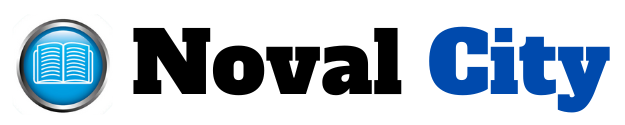Factory resetting a Toshiba Satellite laptop is a significant step, often necessary for resolving performance issues, removing malware, or preparing the device for a new owner. This comprehensive guide will walk you through the process of restoring your Toshiba Satellite to its original factory settings.
Understanding the Factory Reset

A factory reset, also known as a hard reset or system restore, returns a device to its original state by erasing all user data, applications, and settings. This process can be beneficial if your laptop is running slowly, experiencing software issues, or if you wish to start fresh. However, it is crucial to back up any important files before proceeding, as the reset will permanently remove all data from the device.
Preparing Your Toshiba Satellite Laptop
Before initiating the factory reset, there are several preparatory steps to ensure a smooth process. First and foremost, back up all important data. This includes documents, photos, videos, and any other files you wish to retain. You can use an external hard drive, cloud storage services, or any other reliable backup method to secure your data.
Additionally, make sure your laptop is connected to a power source. A factory reset can take a significant amount of time, and you do not want your laptop to shut down due to a depleted battery during the process.
Accessing the Recovery Menu

To begin the factory reset, you need to access the Toshiba recovery menu. Start by turning off your laptop completely. Once the device is off, power it back on and immediately press and hold the 0 (zero) key on the keyboard. Continue holding this key until you see the Toshiba logo and the recovery menu appears on the screen.
Navigating the Recovery Options
Once you access the recovery menu, you will see several options that lead to the reset process. Look for an option that says ‘Repair Your Computer’ or something similar. Select this option to enter the system recovery tools.
From here, you will need to choose the ‘Troubleshoot’ option. This will bring you to a menu where you can select ‘Reset this PC’ or a comparable choice, depending on your laptop’s model and the version of the operating system installed.
Selecting the Reset Option
You will be presented with different reset options. The choice you make will determine how thoroughly your laptop is reset. The primary options typically include:
Remove Everything: This option will delete all files, applications, and settings, restoring the laptop to its factory state. It is the most thorough reset method and is ideal if you want a complete fresh start.
Keep My Files: This option will reinstall the operating system while preserving your personal files. It is useful if you want to maintain your data but address software or performance issues.
Initiating the Reset Process
After selecting your preferred reset option, you will need to confirm your choice. Follow the on-screen prompts to verify that you want to proceed with the reset. You might be asked to confirm your decision or provide a password if one has been set.
Once confirmed, the factory reset process will commence. This step involves the system erasing all data and reinstalling the operating system. The process can take some time, so it is essential to be patient and ensure that your laptop remains powered on throughout.
Completing the Setup
Upon completion of the factory reset, your Toshiba Satellite laptop will restart and present you with the initial setup process. This will include configuring basic settings such as language, time zone, and keyboard layout.
You will also need to set up a user account or sign in with a Microsoft account if applicable. After completing these steps, it is advisable to check for and install any system updates to ensure that your operating system is current and secure.
Reinstalling Applications and Restoring Data
With the laptop now reset and set up, you can begin reinstalling any necessary applications and programs. This may include productivity software, web browsers, and other tools that you frequently use.
Additionally, restore the data from your backup to return your personal files to the laptop. Ensure that all data is correctly transferred and accessible before proceeding with regular use.
Factory resetting a Toshiba Satellite laptop can effectively resolve many issues and provide a clean slate for your device. By following this guide, you can ensure a smooth and successful reset process. Always remember to back up your data before starting and take your time during the reset to avoid any potential disruptions. If you encounter any difficulties or have specific questions about your laptop model, refer to Toshiba’s support resources or seek professional assistance.